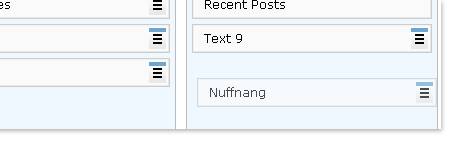Monitors have gotten a serious makeover from boring block-like structures to slim, sleek and sexy designs; the good news is, so have keyboards. They have transformed from being just a plate of alphanumeric keys to become more user-friendly, ergonomic, stylish and more comfortable to use.

Nowadays various companies give keyboards new and unique designs, setting them apart from the rest. Not all of these designs can be fancy and carry cutting-edge technology at the same time. But when they do, they end up in this list of the best and coolest PC keyboards around.
Recommended Reading: Unusual Computer Mice You Probably Haven’t Seen Before
The Cyborg Gaming Keyboard features a rock-solid design and tough keys for intense gaming. It has a touch panel on top which allows easy control of volume, media and lighting with just a touch. This keyboard has 12 programmable ‘Cyborg’ keys which allows you to store your favourite macros like buying arms, or activating any special ability of the character in a game, perfect for when speed is everything.
It also has a metal coating on the most used keys like W, A, S and D, to prevent damage due to repeated strokes on those keys while gaming.

Goldtouch Go is a great keyboard for those who likes to travel and work on the move, or for those with jobs that demand portability. As you can see below, the keyboard can be folded to have a compact shape which saves spaec and is easy to carry around.
With its notebook like designed keys and shape, it almost feels like it’s a notebook keyboard, yet better. It has protective covers which prevents any injury during travel.

This keyboard features a handwriting recognization pad which works smoothly with English, Chinese and Japanese languages to let you write faster and with ease.
The handwriting recognization writing pad is perfect for when you prefer to write instead of typing out characters or when you need to give your painful wrists and fingers a break. Unleash the inner writer in you with this keyboard.

This keyboard is the perfect choice for those who love to enjoy movies, music and other media on the PC. This keyboard lets you access and control media on your PC effectively and comfortably.
It has 8 multimedia keys for playing music easily, and 12 application keys to perform different actions like zoom, quick close and many more. It also features a smart touchpad which works both as a mouse and a number pad.

Logitech diNovo Edge is one of a kind. With superb design, coated with black Plexiglas®, and brushed with aluminium, it looks professional and very stylish.
It has the TouchDisc™ touchpad, which allows you to scroll and navigate right from your keyboard without the need for having your mouse around. PerfectStroke™ makes typing even easier with fluid and quiet typing experience.

Logitech diNovo Mini is a small portable keyboard which lets you control your pc easily and comfortably from a certain distance like, while sitting on your couch.
It has a dual purpose ClickPad which works like a touch pad as well as a directional pad, and lets you have total control of your pc.

Logitech G510 is specially designed for gamers, which makes gaming a richer experience. It features a GamePanel LCD, which displays notifications, player and server information and much more and literally at your finger tips.
This keyboard also features custom coloured backlight so that you can match your keyboard with your mood and with your gaming environment.

Logitech Wireless Illuminated is a different keyboard from the ones having backlights. Unlike all the other keyboards which offer backlight to either the total key or the gaps between the keys, this keyboard offers backlight to the characters printed over each key, making all the characters prominently visible in any lighting condition.
This cable-less keyboard doesn’t need any external batteries, but it has to be charged using the USB charger that comes with this keyboard. Once it’s fully charged, it stays charged up to 10 long days.

Logitech K350 is known for giving comfort to your hands while typing or even when you are not typing. Its curvy wave design gives makes typing smoother and painless. With the cushioned palm rest, one wouldn’t have any pain in the hands, as the soft palmrest caresses the palms while typing and even when your palms are just kept over it.

Logitech Wireless K400 is a stylish and compact keyboard which eliminates the need for a mouse. With its in-built touchpad, navigating through the web or controlling your PC is made considerably easier.
Controlling your laptop or desktop with this keyboard is a piece of cake, and with the 10-meter range, you can easily control them while sitting on your couch comfortably.

Logitech Wireless Solar K750 is a unique keyboard which eliminates the need to worry about the battery of the keyboard, as it has a solar-, or more precisely, light-powered charger on top of the keyboard which converts light energy to electrical energy and charges the keyboard battery even in the presence of a desktop lamp. It can stay charged up to 3 months in the dark.

Luxeed U7 Crossover is a fantastic keyboard that has glowing keys, and which are programmable. You can choose to have the Plug & Play option to set colour schemes easily or you can use advanced software like MuSkins™ to make the lighting effects much better, and even create animated lighting effects. You can set music with the MuSkins™ and the keyboard lights will dance to the beat of the music. You can create unlimited ColorSkins™, save them and also share them with the world, and all these lights consume only a little power.
The keyboard has the ability to turn itself off when not in use.

Maltron Single-Handed keyboard is designed to be used by a single hand, leading to better typing speed, a comfortable experience and relieving frustration while typing. This keyboard is designed to follow the natural hand movements so as to give you a painless typing experience.
As demonstrated by the people using Maltron, a typing speed of about 85 words per minute can be achieved using this keyboard and with only a single hand.

Microsoft Arc Wireless keyboard is another stylish keyboard, which features a smooth arc shape making it look sporty and beautiful. This keyboard is sleek and portable, enabling you to carry it around wherever you want, and with the stowable nano receiver, you won’t be losing it, as you can keep it stowed under the keyboard whenever you are on the go.

The Microsoft Bluetooth Mobile Keyboard 6000 features a curvy and comfortable design to make typing painless and keep your wrists healthy. It has a separate number pad, that can be stored away when not needed.
This keyboard works on Bluetooth, which means that you won’t be having to plug on an extra transceiver if your computer is already Bluetooth-enabled.

More:
The Microsoft Natural Ergonomic Keyboard offers a great and comfortable design that makes typing easier. This keyboard features an ergonomic design which is good for wrists as it allows natural wrist and arm alignment and gives comfort to the wrists while typing. Apart from that it has an intuitive zoom slider which lets you zoom in and out quickly and easily.

Optimus Maximus is another great keyboard which truly stands out from the rest. The feature that makes this keyboard a little bit different from the rest is the programmable keys, which means the keys on the keyboard are dynamic, and you can change them according to your needs.

All the keys are small OLED screens which displays the character or icon of the application which the key is assigned to. Upon a closer look you can see the that the keys are assigned to different applications like Microsoft Word, Excel, Firefox and more.
This keyboard is one of the best keyboards available in the world, with its super customization options.

ProMini Wireless keyboard is really a mini keyboard which gives you total control of your PC in your palm. It has a laser pointer which allows easy typing and control from a distance of up to 100 meters. It also has 26 LEDs which glow to make the keys shine out in the dark.
It has a tiny touchpad which you can freely use as a mouse to navigate through web pages or control any part of your PC wirelessly.

Razer TRON keyboard is inspired from the movie TRON, and features a bold and sci-fi look that makes this keyboard look extraordinary. It has light blue glowing lines around it, which makes it look beautiful in the dark, and with the awesome looking futuristic keys, this keyboard truly inspires.