You’ve Installed WordPress, So What’s Next?
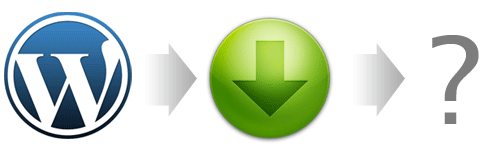
You’ve heard how good WordPress is in terms of expandability, customization and you decided to give it a try. Installing a basic copy of WordPress won’t take too long; but if you are looking for more stability, traffics, search engine optimization, etc, here’s few of my recommendation – The things you should do after installing WordPress.
-
Get WordPress.com API Key, Activate Akismet
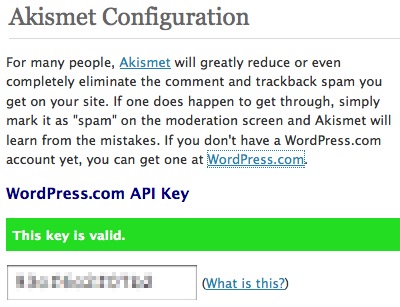
Where: Settings -> Akismet Configuration
In short, Akismet is a plugin (comes with WordPress) that will intelligently get rid of all the unnecessary comment and trackback spams. In order for Akismet to work, you’ll need a WordPress.com API Key. The key is free, but you’ll need to request for one and apply it on the Akismet plugin.
-
Implement Permalinks
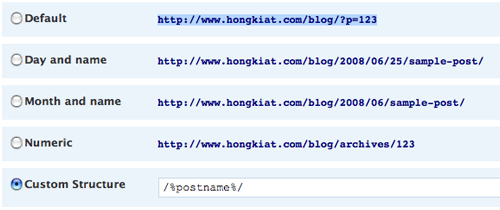
Where: Settings -> Permalinks
Referring to the image above, ‘Default’ is each how your blog post URL will look like. The ‘?=’ and numeric blog post ID does not make any sense to the search engine, so it’s better to change them to something more readable. Personally I’ll suggest Custom Structure and insert ‘/%postname%/‘. Here’s how your blog post URL will look like:
http://www.hongkiat.com/blog/2008/06/25/sample-post/
-
Burn your feed with Feedburner
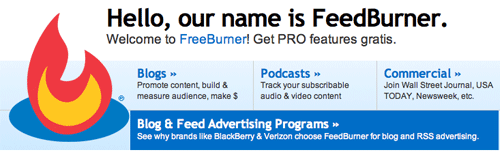
Feedburner combines all different type of feeds into one, so your subscribers can subscribe to one regardless of it’s type. Feedburner also comes with a chiklet, allowing you to show off subscribers figures as well as promote subscription.
-
Read/Subscribe to WLTC
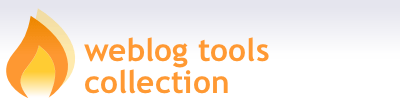
weblogtoolscollection.com (WLTC) is where you should keep an eye on if you are particular about your WordPress blog. These guys have the latest updates in terms of themes, plugins, tips and WordPress News. There’s perhaps no where better to get everything about WordPress on one website.
-
Plugin – Related Content

Related content plugin plays important role in helping you as the blogger, recommending what your readers should also be reading apart of the article they are on. You probably don’t need it now, but it’ll comes in handy when there’s more blog post. A plugin worth mention.
-
Plugin – Google XML Sitemap
This plugin will create a Google sitemaps compliant XML-Sitemap of your WordPress blog. It supports all of the WordPress generated pages as well as custom ones. Everytime you edit or create a post, your sitemap is updated and all major search engines that support the sitemap protocol, like ASK.com, Google, MSN Search and YAHOO, are notified about the update.
-
Add blog to Google Webmasters Tool
Google Webmasters is a free Google service that allows you to:
- Manage, view site statistics
- Bot crawling activity
- Diagnose site
- Submit Sitemap
- Monitor Google indexing
In short, it allows you to manage the ‘health’ of your blog.
-
Add About/Contact Page
This allow your readers to understand more about who’s behind the writing. It helps increase trust worthy of a site.
0 nhận xét:
Đăng nhận xét